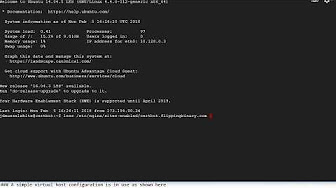UPDATE: The Ubuntu repository appears to have updated to the latest version of certbot, but this process can be used on almost any distribution of Linux when your repository is outdated and you want the latest version of certbot-auto.
Let’s Encrypt recently disabled an HTTPS certificate challenge method which was in popular use. The other challenge methods still work fine, but anyone using TLS-SNI-01 with certbot had to make a change. The challenge was detailed on Github. Thankfully, the developers of certbot have already released a new version which deals with the problem. Now it is a matter of time before the Ubuntu repository gets updated, but in the meantime people who need the latest version of certbot are being told to use certbot-auto to install it. One person in particular was struggling, so I made a video of the process in Ubuntu 14.04, which is the OS they were using on their server. The process is really about the same for any Linux server running Nginx, but I wanted to make sure the advice I gave was solid. You can watch the video here, and read the process described below.
For this demonstration of certbot-auto, the target domains are certbot.flippingbinary.com and www.certbot.flippingbinary.com. NOTE: These domains have been deleted and are no longer valid.
Video
Prerequisites
This process will work for installing certbot-auto on most distributions of Linux with either an Nginx or Apache web server. The specific example described in this post uses Ubuntu 14.04.5 and Nginx 1.4.6.
Configuration
I had trouble using the default install of nginx because certbot complained about duplicate listen statements. I believe that may be because the domain names I was using weren’t explicitly named in the configuration. Regardless, I went ahead and created a basic virtual host configuration file in /etc/nginx/sites-enabled/certbot.flippingbinary.com with this text:
server { server_name certbot.flippingbinary.com www.certbot.flippingbinary.com; listen 80; listen [::]:80; root /usr/share/nginx/html; index index.html index.htm index.nginx-debian.html; location / { try_files $uri $uri/ =404; } location = /favicon.ico { log_not_found off; access_log off; } location = /robots.txt { log_not_found off; access_log off; allow all; } location ~* \.(css|gif|ico|jpeg|jpg|js|png)$ { expires max; log_not_found off; } location ~ /\.ht { deny all; } }
Check Your Configuration
The most frustrating problems are the ones that are obvious only after you solve them, so I like to make a habit of doing sanity checks even when I’m sure everything is working properly.
First make have nginx check for configuration errors:
sudo nginx -t
Then make sure actually nginx answers at each domain. Ideally you should check from a computer on a different network and with a different DNS server than your server.
wget --spider http://certbot.flippingbinary.com
Most people want to also encrypt a
www. subdomain even if they ultimately redirect visitors away from it, so check both.wget --spider http://www.certbot.flippingbinary.com
Prepare certbot-auto
Download certbot-auto using any method you choose, such as with wget because it is installed in Ubuntu by default:
wget https://dl.eff.org/certbot-auto
Enable the executable permission:
chmod a+x ./certbot-auto
Request the certificate
Finally, run certbot-auto with same arguments you would with certbot. You can replace
--nginx with --apache if you are using apache.sudo ./certbot-auto --nginx -d certbot.flippingbinary.com,www.certbot.flippingbinary.com
Further reading
If you’re curious what the different certbot arguments are, take a look at the help screen
certbot-auto [SUBCOMMAND] [options] [-d DOMAIN] [-d DOMAIN] ... Certbot can obtain and install HTTPS/TLS/SSL certificates. By default, it will attempt to use a webserver both for obtaining and installing the certificate. The most common SUBCOMMANDS and flags are: obtain, install, and renew certificates: (default) run Obtain & install a certificate in your current webserver certonly Obtain or renew a certificate, but do not install it renew Renew all previously obtained certificates that are near expiry -d DOMAINS Comma-separated list of domains to obtain a certificate for --apache Use the Apache plugin for authentication & installation --standalone Run a standalone webserver for authentication --nginx Use the Nginx plugin for authentication & installation --webroot Place files in a server's webroot folder for authentication --manual Obtain certificates interactively, or using shell script hooks -n Run non-interactively --test-cert Obtain a test certificate from a staging server --dry-run Test "renew" or "certonly" without saving any certificates to disk manage certificates: certificates Display information about certificates you have from Certbot revoke Revoke a certificate (supply --cert-path) delete Delete a certificate manage your account with Let's Encrypt: register Create a Let's Encrypt ACME account --agree-tos Agree to the ACME server's Subscriber Agreement -m EMAIL Email address for important account notifications More detailed help: -h, --help [TOPIC] print this message, or detailed help on a topic; the available TOPICS are: all, automation, commands, paths, security, testing, or any of the subcommands or plugins (certonly, renew, install, register, nginx, apache, standalone, webroot, etc.)